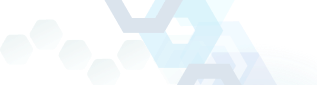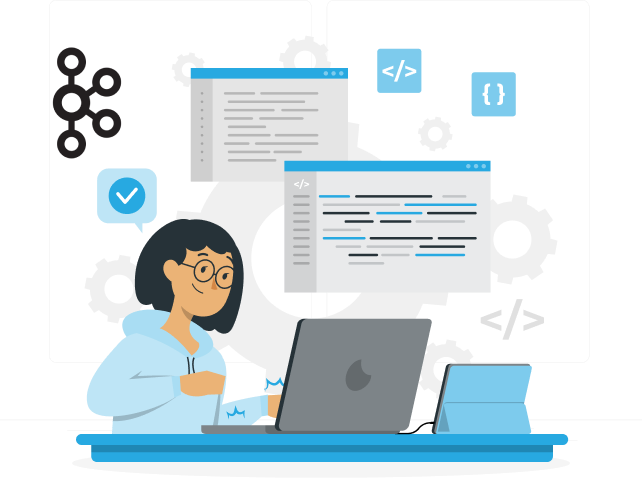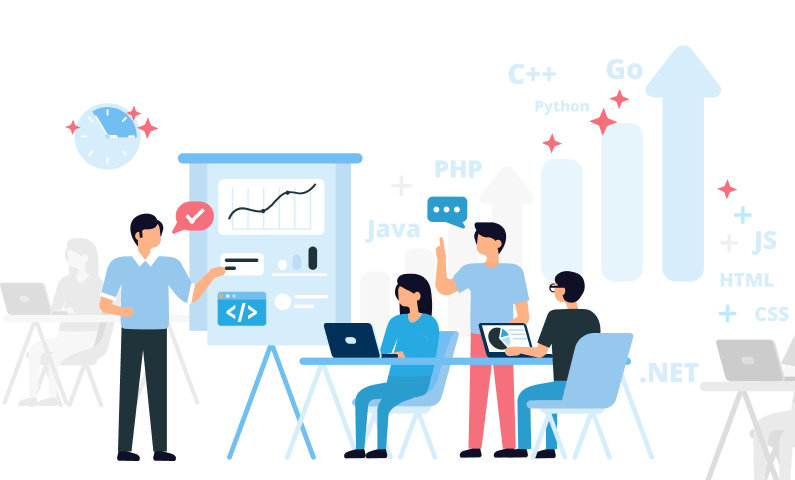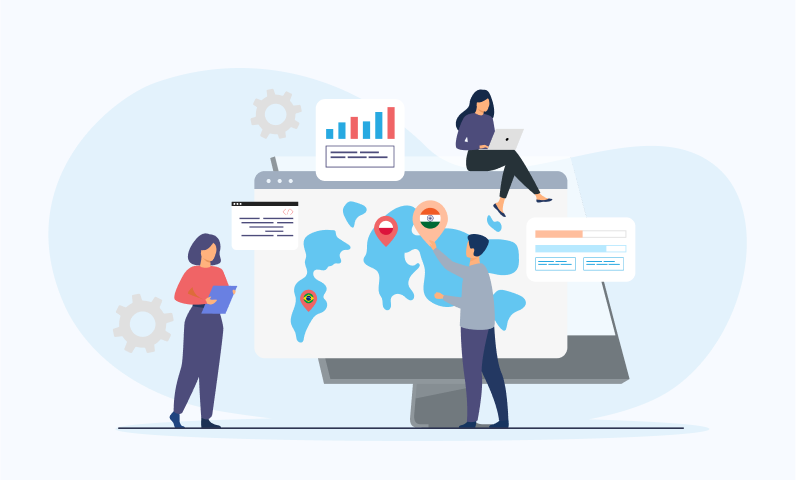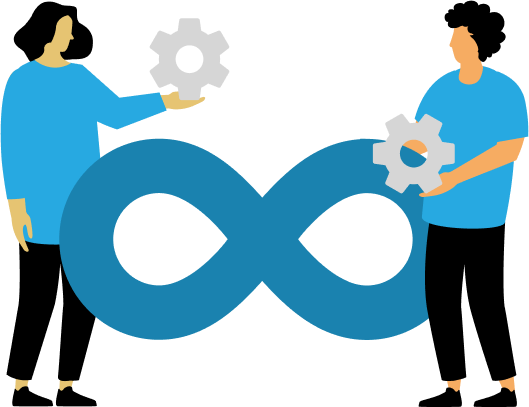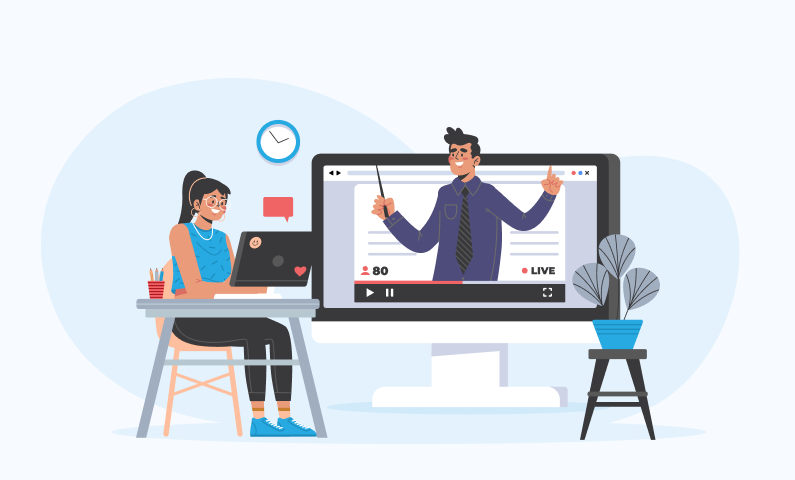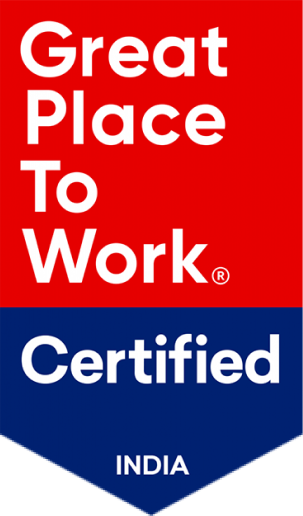CSS animations are one of the most powerful features of modern web design, allowing developers to create a visually dynamic and engaging user experience. With minimal effort, CSS animations can add interactivity, smooth transitions, and enhanced visuals to your website without needing complex JavaScript.
This guide will explore 12 easy ways to make CSS animations with practical examples, use cases, and tips. Whether you want to animate logos, create smooth transitions, or make your site more interactive, these techniques will give you the tools you need to improve your website’s user experience.
12 Quick Ways to Create CSS Animations:
1. Using @keyframes for Basic Animations
The @keyframes rule forms the basis of most CSS animations. It is used to determine, at various points of its life cycle, how an element should behave. This means you can specify whatever properties are applicable, say position, color, and size at different stages in the process.
This animation slides an element in from the leftover 2 seconds. With a little adjustment on the timing function (ease-out), you can control how the animation starts and ends in speed.
Slide-In Navigation Menu:
If you are building a tech marketplace or an MBaaS platform, you can use this animation to create a nice sliding navigation menu that comes out when users interact with it. This will make your website look modern and professional and yet very seamless for the user.
Tip:
Try out several keyframes to achieve more complex animations like fading and moving elements simultaneously.
2. Animating Opacity with @keyframes
One of the easiest ways to animate an element is by changing its opacity over time. This effect lets elements fade in or out gradually, providing a smooth and polished effect. It’s especially useful when you want to reveal content without distracting the user.
Use Case: Image Galleries and Content Visibility
You can use this fade-in animation on images, banners, and so on to make them show up nicely as the user scrolls or interacts with the page in online portfolios, e-commerce websites, and even tech blogs. In fact, this technique creates a better user experience for people by providing a smoother interaction as they browse through your website.
3. CSS Hover Animations
Hover animations are an excellent way to make interactive elements like buttons, links, and images respond to user interactions. They expect some form of feedback when they hover over these elements, and CSS hover animations can give it to them immediately.
When the user hovers over an element, it scales up a little bit, catching their attention to that element.
Use Case: Interactive Buttons
Create interactive buttons that are reactive on the cursor in an e-commerce website or a service-based platform using CSS hover effects. For instance, a “Buy Now” or “Learn More” button could grow by a certain amount when hovered upon which makes it feel clickable and adds more visibility.
Tip :
Combine transform with other properties such as background color or box shadow to develop more interactive hover effects
4. Bouncing @keyframes Animation
Bouncing animations are very nice and energetic; this can really draw attention to something on a page. Anything from an image, or an icon, to a button, or a notification box can get a bouncing effect.
This animation will cause the element to bounce up and down, creating a playful effect that can add energy to your web page.
Use Case: Notification Alerts
You want to catch someone’s attention on a notification box or alert. An animation of bounce is a great one for that. Using it as an example, a new message notification in an online marketplace or an e-commerce website and “Discount Available” alert draws the focus of the user without being too obtrusive.
5. Spin Animation
Spinning animations is a classic and is often applied in user interfaces, especially loading indicators, rotating logos, and other types of progress feedback. It gives your website a sense of movement and activity.
This spin effect generates continuous rotation around the center.
Use Case: Loading Indicators
Spinning animations, most commonly known as load spinners or progress indicators, are very commonly put to use. They signified that the website’s work is going on, such as when a user wants to load a product and is waiting for the service to run. This animation is usually seen with e-commerce websites or in MBaaS platforms where instant action is needed.
Tip:
Tweak the linear timing function for a smooth, steady spin or try ease-in for something more dramatic.
6. Pulsing Effect with @keyframes
A pulsing effect is an animation in which the size of an element expands and then retracts, creating a breathing-like effect. It can be used to focus attention on a particular element or to make a page more interactive.
Use Case: Highlight Call-to-Action Buttons
These could be used on your CTA buttons in e-commerce sites, portfolio sites, and even landing pages. A gentle pulsing of the CTA could look great; for instance, a pulsing “Sign Up” or “Add to Cart” button might get one to click on it.
7. Text Shadow Animation
Text-shadow animations allow you to create glowing text effects by animating the shadow of the text itself. This effect can make headings or titles stand out on your website, adding a dramatic flair to the text.
Use Case: Headline or Promotional Text
The text-shadow animation is perfect for highlighting important headlines or promotional messages, especially when promoting a sale or special offer. A glowing effect on text in a tech marketplace or product launch page grabs attention and makes the content pop.
8. CSS Transition for Smooth Effects
The transition property helps you to make smooth and gradual changes between states when some property of an element is changed. This can come in handy to create subtle animations that enhance the interactivity of your website but aren’t too flashy.
Interactive Menus:
For interactive menus, CSS transitions can be applied to create smooth hover effects on navigation items. For instance, the background color of a menu item could change on hover, making the navigation experience feel more fluid and polished.
9. Zoom-In Effect
The zoom-in animation is amazing for highlighting specific elements on the page. This effect can be applied to product images, text, or any other element you want to emphasize by gradually increasing its size.
Use Case: Product Images or Cards
You can apply the zoom-in effect on product images in e-commerce websites or service platforms to allow customers to view a closer look when they hover over or click the image. This animation enriches the user experience by giving a more detailed view of the product without cluttering the page.
10. Shaking Animation
This shaking animation often catches the attention of the user, especially if something goes wrong, like an error. It is visually good because it indicates something is wrong and should be corrected.
Use Case: Form Validation Errors
In web forms, when users enter invalid information, a shaking animation on the input field can help draw attention to the error. For example, an online marketplace might use this effect to highlight required fields or incorrect entries, helping users easily fix issues.
11. Slide-in from Side Animation
This slide-in animation is often used to show something that was hidden from the view, like a sidebar or a notification.
This is a smooth effect as it creates a slide-in animation in which the element comes from the left side of the screen.
Use Case: Sidebar Menus
Sliding sidebars are a common element in mobile app design or modern websites. Using this animation, when the user clicks on the menu icon, a side navigation bar or notification panel can smoothly slide in from the left or right.
12. Keyframe Animation with 3D Transforms
For more complex effects, you can use CSS 3D transforms combined with @keyframes to make elements seem like they are moving in 3D space.
This animation will rotate the element on the Y-axis, giving it a 3D appearance.
Use Case: Product Rotations
Rotating 3D animations can be used to display products in a more interactive way for online stores or product showcases. For instance, a tech marketplace may use this effect to allow users to view products from different angles by rotating 3D models.
By using these CSS animation techniques in your web design, you can greatly enhance the user experience while keeping the page lightweight and performance-friendly. These animations are easy to implement, customizable, and serve various purposes, from emphasizing important information to making the overall design more engaging.
Conclusion:
By incorporating these CSS animation techniques into your web design, you can significantly enhance the user experience while keeping the page lightweight and performance-friendly. These animations are easy to implement, customizable, and serve various purposes, from emphasizing important information to making the overall design more engaging.
If you are a business looking to enhance and make CSS animations, we are here to help you. Our UI and UX experts are here to deal with your unique business needs and create a user-friendly interface that makes a difference. Let’s speak!

Start a Project with Ajackus